How to Check Your Maximum File Upload Size Limit in WordPress?
WordPress will automatically show the maximum file upload size limit when you are uploading images or media. To check it you can simply go to Media » Add New page and you will see the maximum file uplaod size limit for your WordPress site.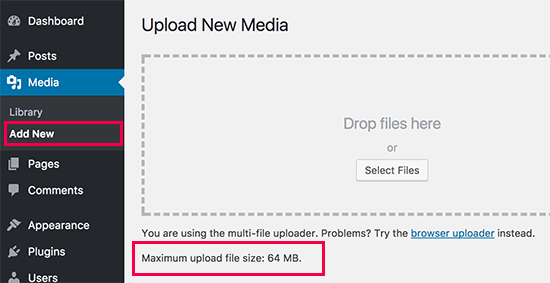
1: Theme Functions File
There are cases where we have seen that just by adding the following code in theme’s functions.php file, you can increase the upload size:
1
2
3
| @ini_set( 'upload_max_size' , '64M' );@ini_set( 'post_max_size', '64M');@ini_set( 'max_execution_time', '300' ); |
2. Create or Edit an existing PHP.INI file
For this method you will need to access your WordPress site’s root folder by using FTP or File Manager app in your hosting account’s cPanel dashboard.In most cases if you are on a shared host, then you will not see a php.ini file in your directory. If you do not see one, then create a file called php.ini and upload it in the root folder. In that file add the following code:
1
2
3
| upload_max_filesize = 64Mpost_max_size = 64Mmax_execution_time = 300 |
3. htaccess Method
Some people have tried using the .htaccess method where by modifying the .htaccess file in the root directory, you can increase the maximum upload size in WordPress. Edit the .htaccess file in your WordPress site’s root folder and add the following code:
1
2
3
4
| php_value upload_max_filesize 64Mphp_value post_max_size 64Mphp_value max_execution_time 300php_value max_input_time 300 |
We hope this article helped you increase the maximum file upload size in WordPress. If you are still having issues, then follow the steps in our WordPress troubleshooting guide to fix it.
Fuente: https://www.wpbeginner.com/wp-tutorials/how-to-increase-the-maximum-file-upload-size-in-wordpress/
Ok. Si hiciste todo esto y no funciona.
Falta reiniciar los servicios.
service httpd restart
Si no funciona, también reiniciar php-fpm
service php-fpm stop
service php-fpm start
No hay comentarios:
Publicar un comentario